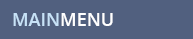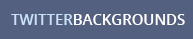TWITTER HELP
TWITTER QUESTION
How do I add a background to Twitter? How do I get a Twitter Layout? Can I customize my Twitter?
TWITTER ANSWER
Twitter only allows you to customize your profile by letting you upload a background which is automatically left top aligned. You can also change some profile colors of text and the side bar, but other than that you can't do any other customization to Twitter profiles.
To add a background image to your Twitter account, follow these directions:
- Find a Twitter background from our site or somewhere else online and right click on the background to save it to your computer.
- Go to www.twitter.com and sign in.
- Click on Settings in the top right menu and then click on DESIGN in the top left menu.
- Click "Change Background Image" towards the bottom of the page.
- Click the Browse button to find the image on your computer that you would like to upload to Twitter, and click open. Chose Tile Background if it needs to be a repeating background or Unclick tile background if it does not need to repeat.
- Next click Save Changes at the bottom and this should load your new background.
Important Tips for Twitter Backgrounds:
- Make sure the background you use is made to be left top aligned because Twitter will automatically top left align it.
- If you are using a tiling image make sure you click "Tile Background" before clicking Save Changes.
- If you are using a non-tiling background less than 2500w x 1600h pixels, its best to fade out the right side and bottom of your background image. Otherwise people with high screen resolutions will see a sharp cut edge at the right and bottom sides of your background and it won't look good. Make sure whatever color you fade it to on the bottom and right sides is all the same color and that you put that color code into your Twitter settings in the Design section. To add the faded background color to your Twitter settings:
- Go to your Twitter Account and click Settings on the top right corner.
- Click Design in the top menu.
- Click change design colors.
- Click on the Background box and enter the color hexacode in the right top of that box where you see six numbers.
- All colors have hexacode characters that stand for that specific color. For instance pure black is 000000 and pure white is ffffff. There are hexacode charactes for every color and every shade of every color. You'll need to find the color hexacode for the color you used to fade out the right and bottom sides of your background.
- You can also match the colors of your Profile (text colors, side bar colors, link colors, etc.) to the colors in your Twitter Background. To add the colors to match your Twitter background follow these directions:
- Go to your Twitter Account and click Settings on the top right corner.
- Click Design in the top menu.
- Click change design colors.
- Click on each box -Background, Links, Text, Sidebar, Sidebar Border- and enter the color hexacode that matches your background in the right top of that box where you see six numbers.
- All colors have hexacode characters that stand for that specific color. For instance pure black is 000000 and pure white is ffffff. There are hexacode charactes for every color and every shade of every color. You'll need to find the color hexacode for each color you want to use in these sections.
While you are here, check out some of our featured twitter backgrounds. Don't forget to Like Us on facebook and follow us on Twitter!
TWITTER RELATED TOPCIS
![]()