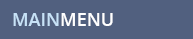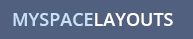MYSPACE QUESTION
I set up my myspace playlist but it isn't showing up on my profile? How do I display my playlist on my profile for others to see and hear? How do I remove my playlist from my profile?
MYSPACE ANSWER
If you made a playlist and it's not showing up on your profile, most likely you just need to change a couple settings in your account and in your Playlist editor so it displays on your profile. If your playlist is showing on your profile and you want to hide it, just follow the same steps and do the opposite. There are a couple steps, so make sure you read this whole page.
Make Playlist Public for 1.0 Profiles:
- First make sure your playlist is set to public and not private(or reverse to hide it). To do this, login to your myspace account at www.myspace.com.
- Roll Over the PROFILE drop down box at the top of your myspace Home page and click on My Playlists in the dropdown box.
- On the Playlists page, click on playlist you want to display on your profile in the left menu.If its already public it will be in the public playlists section and its already turned on. If its turned off it will be in the private playlists section. Either way, click on the playlist you want to turn on or off.
- In the middle top of that section you will see the name of your playlist and a piece of text underneath that says Make Public. Check the "Make Public" box to make it public.(To Hide your playlist it will say Public | Edit, so click edit to change the setting and uncheck the public box)
- Next roll over PROFILE in the top menu and choose EDIT PROFILE in the drop down menu.
- Then click Song & Video in the middle blue menu.
- Scroll to where you see PROFILE MUSIC PLAYER and make sure the box says SHOW and then click Save(or Hide to remove it).
- Now your Music Player should be displayed on your 1.0 profile.
Make Playlist Public for 2.0 Profiles:
- First make sure your playlist is public and not private(or reverse to Hide it). To do this, login to your myspace account at www.myspace.com.
- Roll Over the PROFILE drop down box at the top of your myspace Home page and click on My Playlists in the dropdown box.
- On the Playlists page, click on playlist you want to display on your profile in the left menu.If its already public it will be in the public playlists section and its already turned on. If its turned off it will be in the private playlists section. Either way, click on the playlist you want to turn on or off.
- In the middle top of that section you will see the name of your playlist and a piece of text underneath that says Make Public. Check the "Make Public" box to make it public.(To Hide your playlist it will say Public | Edit, so click edit to change the setting and uncheck the public box)
- Next Roll over PROFILE in the top menu and click on CUSTOMIZE PROFILE.
- Then click on Modules on the left.
- There will be a box filled with small boxes for each of the sections displayed or hidden on your profile page. Find the music player box and click it once to turn it on for display or click it once to turn it off so it wont display on your profile.
- Next click publish in the top right corner and go view your profile.
- Your music player should be displayed on your 2.0 profile.
While you are here, check out some of our myspace layouts. Don't forget to Like Us on facebook and follow us on Twitter!
MYSPACE RELATED TOPICS
![]()