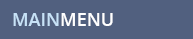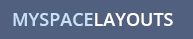MYSPACE QUESTION
How do I add, change or remove the 3 pictures at the top of my myspace 2.0 profile?
MYSPACE ANSWER
To add, change or remove the 3 pictures in the Basic Info Details box at the top of your Myspace 2.0 profile,
Login to www.myspace.com
Click on PROFILE in the top menu and then click on EDIT PROFILE in the drop down box (NOT Customize Profile).
Clik on Basic Info in the Left side menu.
Under Photos on this page it will show your default photo (which is the big one on the left top of your profile and then it shows Photo 1, 2 and 3. Those are the 3 you want to edit, add or remove.
Click Change photo to switch photos or click remove so a photo won't show up there on your profile. You can choose to have none, 1, 2 or 3 small photos on the bottom right of your top box on 2.0.
If you click Change photo, pick a new photo from one of your albums, click the little radio button below the photo you want and click done on the bottom of the box.
Click SAVE CHANGES at the bottom of that Basic Info page.
To Remove a Photo, just click Remove Photo and then SAVE CHANGES at the bottom of the Basic Info page.
While you are here, check out some of our myspace layouts. Don't forget to Like Us on facebook and follow us on Twitter!
MYSPACE RELATED TOPICS
![]()